
LEXI Viewer Caption Connectivity for AV Displays
World-class caption connectivity for event displays
The LEXI Viewer (SKU: AV610) is the ultimate HD-SDI captioning device for your event presentations. With its high-resolution output, this device ensures that your captions are clear and easy to read, while keeping your presentations fully visible. Designed with AV AI technology, the LEXI Viewer offers unmatched flexibility and reliability for any event. With 4 display options to choose from you can select the best mode for your requirements. Plus, access our AI-powered LEXI automatic captions with a single click.
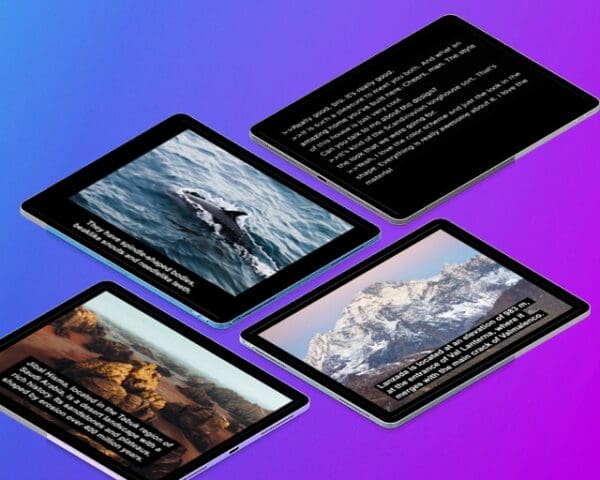
A highly flexible, customizable solution
Customization is key with the LEXI Viewer. You can choose to place captions above or below the video area, and adjust font, size, text color, and more to match your brand and style. With 100% customizable options, your captions will look professional and seamless.

A versatile solution perfect for any event
The LEXI Viewer is ideal for in-person events, like municipal town halls, business conferences, sports stadiums and music venues. This AV AI-powered device supports a wide range of captioning needs, ensuring your event is accessible to all attendees. Pair with AI-Media’s LEXI automatic captions or human captions for a seamless event display solution.
LEXI Viewer

The LEXI Viewer (AV610) delivers world-class caption connectivity designed for conference room video displays, with easy setup and cost efficiency in mind. Source captions automatically from our automatic captioning service, LEXI or from human captioners over the iCap Cloud Network.
-
- Scaler mode: Add on-screen captioning while keeping presentation content 100% visible by using our built-in video scaler.
- Caption Decoder Mode: Decode captions and modify a variety of elements, including font size, color, displayed text and text position. This allows both horizontal and vertical displays to be easily combined with larger text using the LEXI Viewer.
- Background Image Mode: Optimal for in-person events or presentations where video is not needed, this mode allows you to upload background graphics that are displayed in place of the video output. You can simply upload a JPEG, PNG, TIFF and SVG image – such as a brand or event name – and then place text on top, enabling a screen at the meeting to display captions in real time.
- Full Screen Mode: The mode allows in-person event and meeting hosts to decode a full screen of captions over a fully black background, with as many rows as can fit the screen. This compares to the above display mode options, which are more in line with the broadcast standard of just 2-4 lines of decoded captions displayed. Full Screen mode is best utilized for large events or meetings, since it offers improved accessibility/caption visibility for the Deaf or hard of hearing in attendance.
-
- Ideal for in-person events, like municipal town halls, business conferences, stadiums and music venues.
- Have a completely secure solution by pairing the localized LEXI Viewer device with the on-prem LEXI Local, for fully offline captioning.
- Pair with AI-Media’s LEXI automatic captions for an all-in-one, seamlessly integrated event display solution.
- Quickly and easily turn LEXI on or off with the push of a button on a wireless remote or the device’s front panel LCD screen. Also have full visibility on caption status.
- Easily adjust font, text size, color, and caption positioning to match your brand and style.
- Available for rental for short-term events


